Article: Keyport Faceplate Instructions
Keyport Faceplate Instructions
The ultimate guide for Keyport Faceplates.
How to Customize Your EDC with Keyport Faceplates (aka Scales)
A big part of Keyport's versatility is the ability to personalize your key organizer or multi-tool. Enhancing your everyday carry (EDC) setup with Keyport Faceplates, also known as scales or side plates, offers a personalized touch to your Keyport devices. This guide provides a step-by-step approach to customizing your Keyport Slide, Pivot, or Anywhere Tools with Faceplates, ensuring both style and functionality.
Understanding Keyport Faceplates
Keyport Faceplates are removable side plates that allow you to customize your Keyport devices. They are compatible with the Pivot 1.0, Pivot 2.0, Slide 3.0, Slide 4.0, Module Pocket Clip, and all Mid-Modules. Each Faceplate features a durable stainless spring steel plate attached to a polycarbonate outer shell, with graphics hardened on the outside for enhanced durability. We carry a wide array of Keyport Faceplates to suit every style.
Benefits of Customizing with Faceplates
- Personalization: Tailor your Keyport to reflect your unique style.
- Functionality: Faceplates can serve as money clips when used with the Anywhere Pocket Clip.
- Versatility: Easily switch between different designs to match various occasions or preferences.
Step-by-Step Guide to Attaching Faceplates
- Prepare Your Keyport Device - Ensure your Keyport Slide, Pivot, or Anywhere Tool is clean and free from debris.
- Align the Faceplate - Position the Faceplate over the designated area on your Keyport device, ensuring proper alignment with the attachment points.
- Secure the Faceplate - Press firmly until the Faceplate clicks into place, indicating a secure attachment.
- Verify Attachment - Gently tug on the Faceplate to confirm it is securely fastened and does not shift.
Removing and Changing Faceplates
- To remove, gently pry the Faceplate from the attachment points using a non-abrasive tool or your fingernail.
- Once removed, you can attach a different Faceplate following the steps above.
Designing Custom Faceplates
Keyport offers the option to design your own custom graphics Faceplate. This feature allows you to create a personalized design that reflects your style or brand. To design a custom Faceplate:- Visit the Custom Graphics Faceplate page.
- Click on the “CUSTOMIZE FACEPLATE” button.
- Follow the on-screen instructions to upload your design or create one using the available tools.
- Once satisfied, add the custom Faceplate to your cart and proceed with the purchase.
Maintenance Tips
- Cleaning: Wipe the Faceplate with a soft, damp cloth to remove fingerprints or smudges.
- Avoid Harsh Chemicals: Do not use abrasive cleaners or solvents, as they may damage the graphics.
- Regular Inspection: Periodically check the Faceplate for signs of wear or damage and replace if necessary.
Customizing Your Keyport with Faceplates
Customizing your Keyport with Faceplates is a straightforward process that enhances both the aesthetic and functional aspects of your EDC setup. By following this guide, you can easily personalize your Keyport to align with your style and preferences.
Related Links
- Keyport Slide 4.0 LE1 Assembly Instructions
- Add a Module to Your Slide 3.0
- Keyport How-To Guides & Tips
Utilize these resources to further enhance your Keyport experience and fully customize your EDC tools to meet your needs.