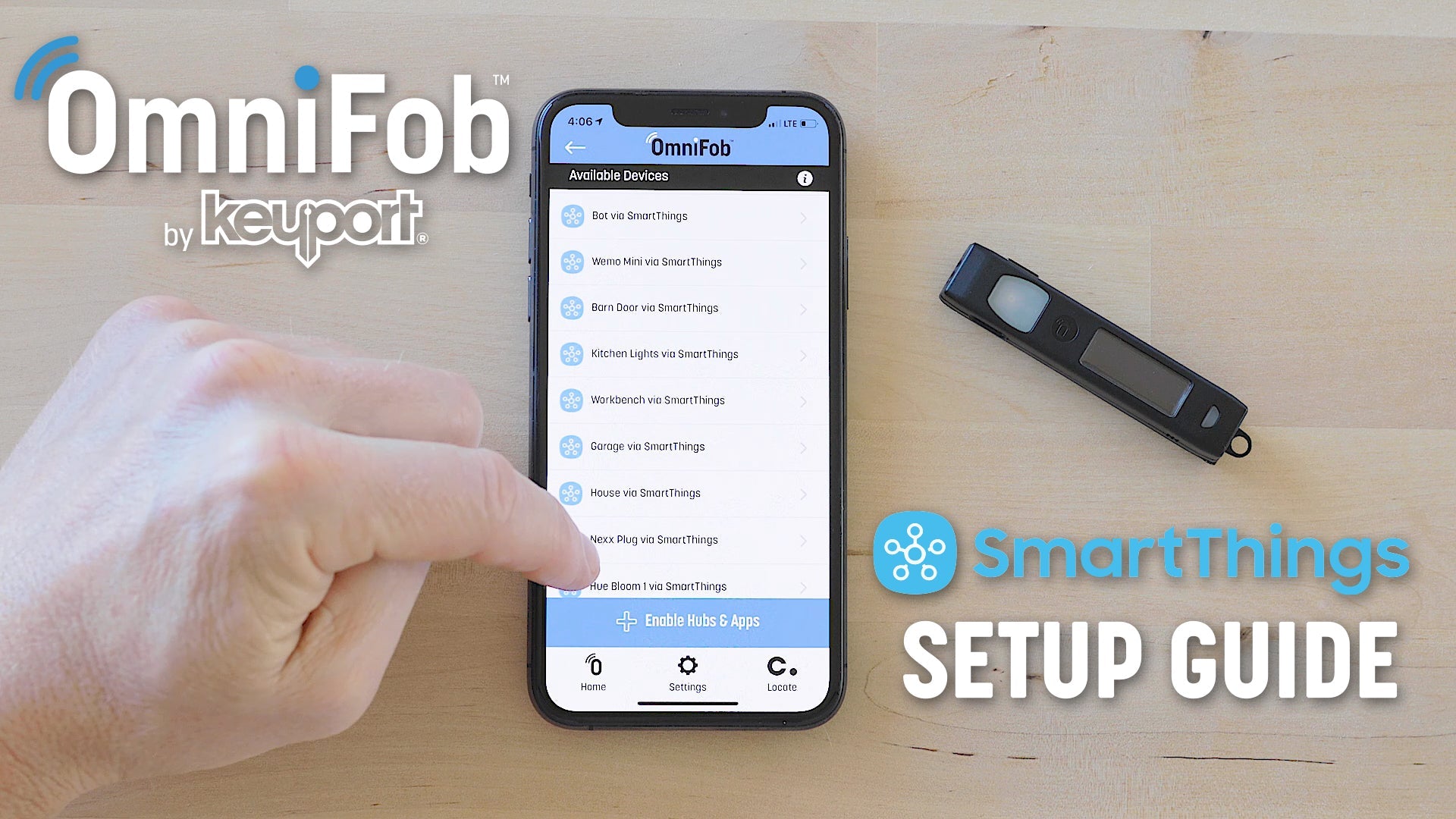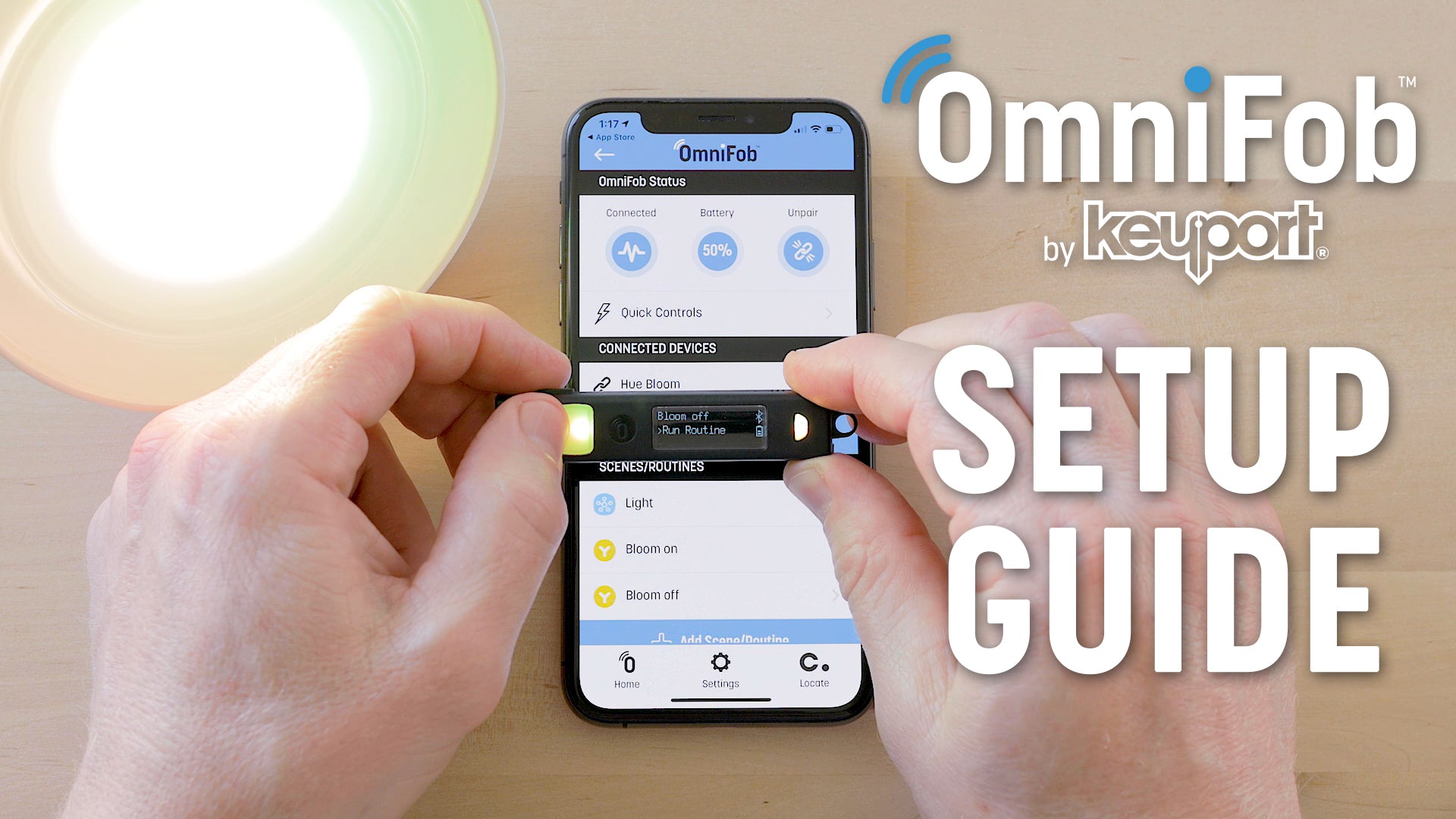Setup Chipolo on OmniFob
WATCH THE CHIPOLO SETUP VIDEO TO GET STARTED
OR FOLLOW THE WRITTEN INSTRUCTIONS
Download the Chipolo app
- After you pair your OmniFob to the Keyport app, tap the Chipolo icon in the bottom right of the menu
- Tap the “Set Up Chipolo on OmniFob” button
- Tap the “Download Chipolo App” button
- Download the Chipolo app in the iOS App Store
- In the Chipolo app go to ⚙ Settings (top left corner) > Permissions - Make sure all Permissions are checked
- After the app is downloaded and Permissions are enabled, return to the Keyport app (on the Chipolo screen)
- Tap the “Set Up Chipolo on OmniFob” button then the “Pair with Chipolo” button
- From the Chipolo pairing screen tap “Add Now” (Make sure your OmniFob is next to your phone when you tap “Add Now”
Your OmniFob is now paired to Chipolo!
You can find it anytime from the Chipolo app. You can also:
- Use the Remote Camera Trigger (In the Chipolo app, tap on your OmniFob, then "Take a Selfie" | On your OmniFob scroll to Chipolo > Camera Trigger, then Double Click the Select button on your OmniFob to activate the shutter)
- Set separation alerts (In the Chipolo app, tap on your OmniFob, then "Out of Range Alerts" and activate the toggle)
- Find your phone from your OmniFob (On your OmniFob, scroll to Chipolo > Locate)
- Rename your OmniFob (In the Chipolo app, tap your OmniFob, then OmniFob settings, then click "Name")
- Find your OmniFob with Google Assistant or Alexa (In the Chipolo app, tap your OmniFob, then "Google Assistant and Alexa," then follow Chipolo's instructions on the next screen)
- Find your OmniFob with Siri (In the Chipolo app, tap your OmniFob, then "Siri Shortcuts")
To add additional OmniFobs to Chipolo
- Make sure your additional OmniFob is already paired to the Keyport app (Pair one OmniFob at a time to the Keyport app, then Chipolo for best results)
- Go to the Chipolo app
- Click the + button in the top right corner
- Select Chipolo One and hold your OmniFob next to your phone. It will pair automatically
- Rename it so you know which one is which (To rename, go to OmniFob settings in the Chipolo app, then click "Name")
Please Note: The Chipolo app must be opened in the background so your OmniFob can stay connected at all times.