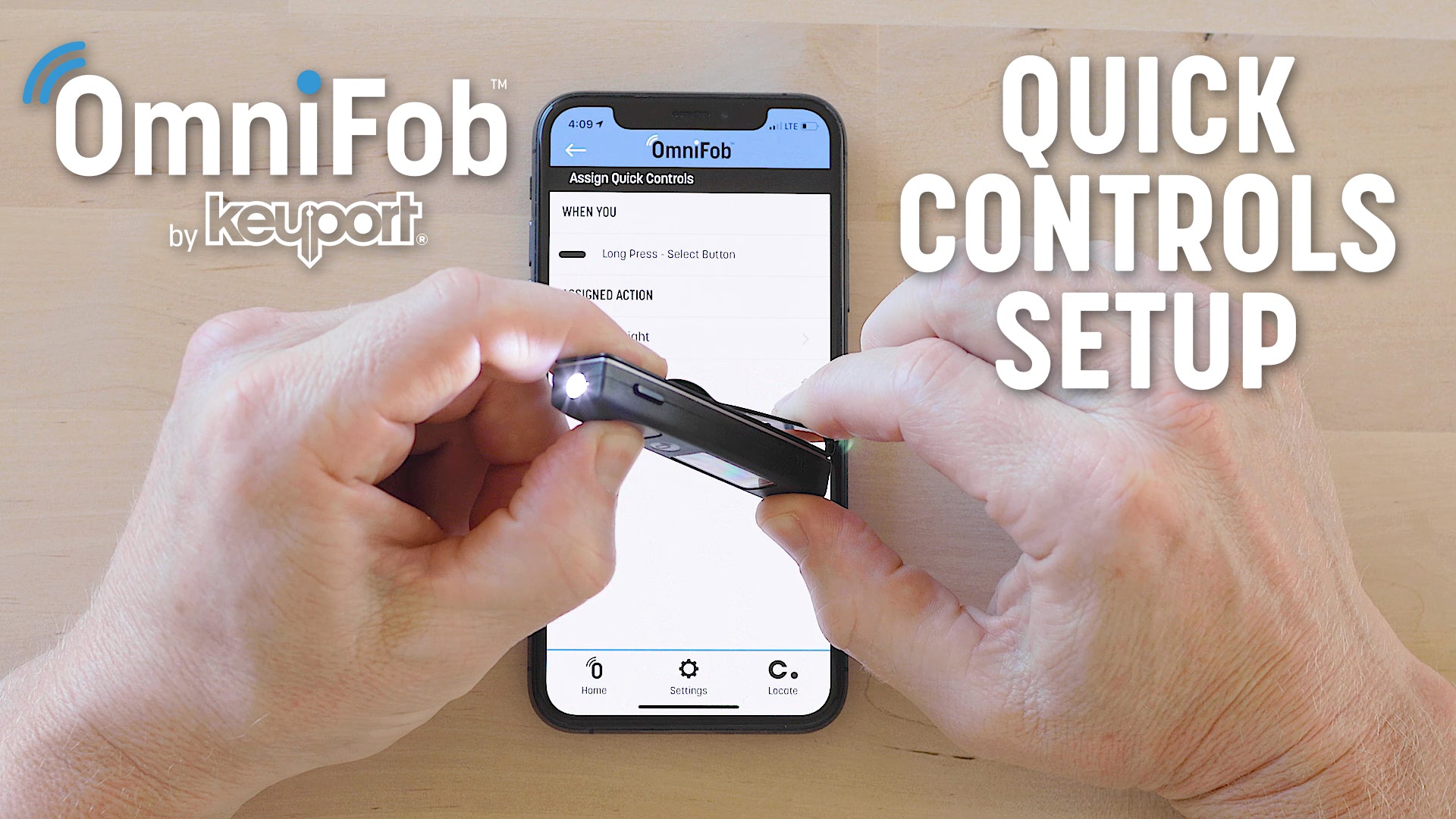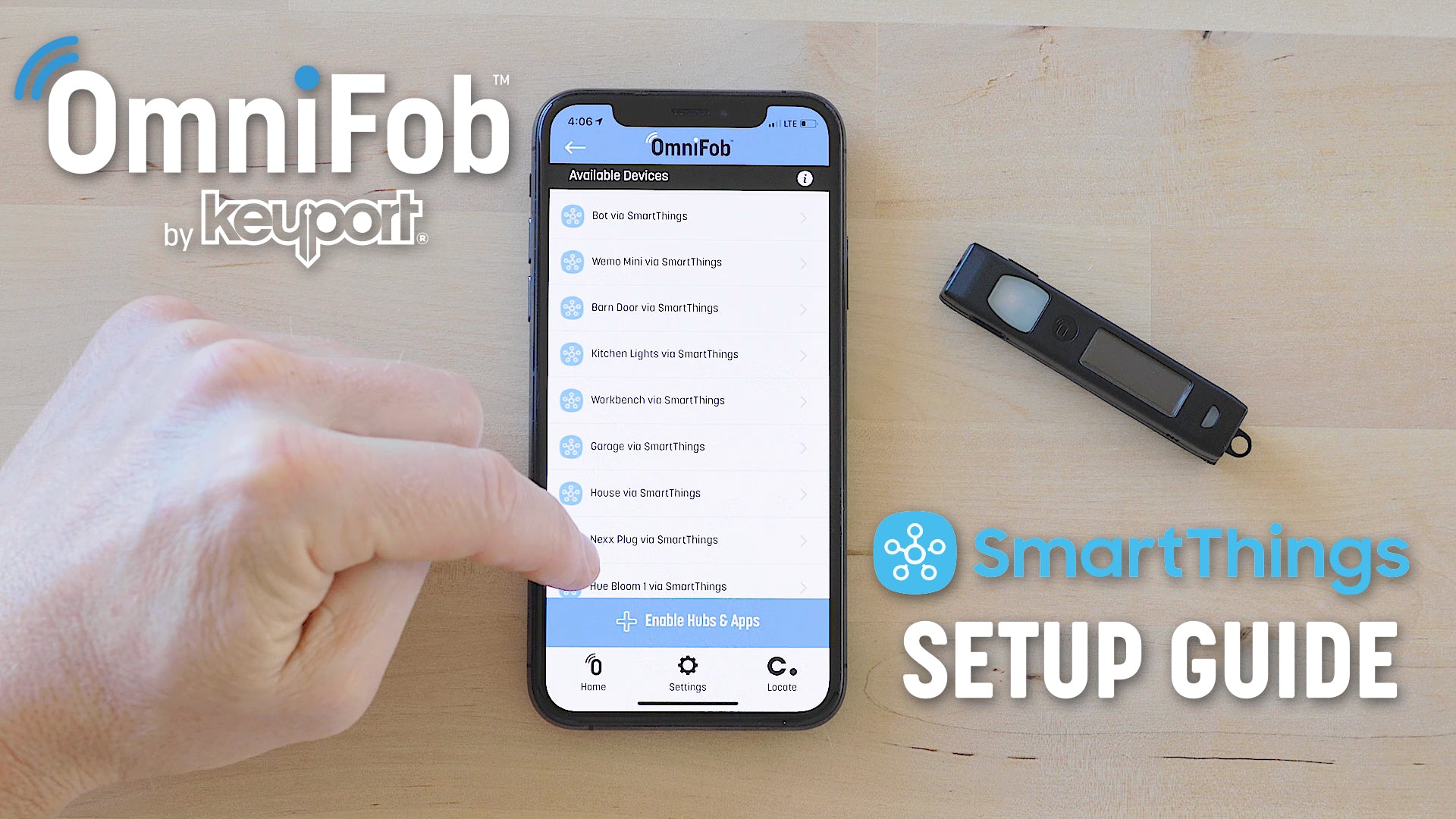Setup Yonomi on OmniFob
With Yonomi, you don't need a hub to control your devices. The Yonomi app works as your hub via the cloud. For a list of Yonomi compatible devices, click here.
WATCH THE YONOMI SETUP VIDEO
OR FOLLOW THE WRITTEN INSTRUCTIONS
Please Note: You must first get your devices setup and running as "Routines" in the Yonomi app before they will become available in the Keyport app.
Setting UP Yonomi Routines
- Download the Yonomi app and create an account
- On the "Things" tab at the bottom, tap the hourglass in the top right corner to "Discover" devices - the app will search for any devices you have available. If no devices are available you may need to connect your 3rd party accounts by tapping the "Connect an Account" button at the bottom of the "Things" screen. Then authorize your 3rd party accounts on the next screen.
- Once your devices are showing on the "Things" screen you must now create "Routines." Routines can group any number of Things into an action you can control from your OmniFob. For example, you could turn on all your lights and unlock the front door with one Routine. Create a Routine by tapping the + in the top right of the Routines screen. Learn more about Routines on Yonomi's support page.
- Test your Routines in the Yonomi app to ensure everything is configured correctly
Authorizing Yonomi in the Keyport App and Adding Routines
- In the Keyport app, tap on your paired OmniFob from the Home screen.
- On the Status screen, tap the "Add Scene/Routine" button
- On the Available Scenes & Routines screen tap the "Enable Hubs & Apps" button
- On the Enable Hubs & Apps screen tap "Yonomi"
- Enter your Yonomi app credentials and click the "Log In" button
- On the next screen tap the "Connect with Yonomi" button
- Navigate back the Status screen and click the "Add Scene/Routine" button. All your Yonomi Routines will appear on the next screen
- Tap the Routine you want to add, rename if desired (must be 16 characters or less), then tap Save
- Your Routine is now available on your OmniFob!
- Repeat steps 7-9 to add more Routines
For additional Yonomi help, visit the Yonomi support page here.